Did you know that in 2018, 59.64% of people aged 18-29 years old own a laptop or notebook pc? Are you thinking of switching from PC to Mac?
In this article, you’ll learn all about what to expect when you make the switch. Read on to discover the top tips for making the switch to save yourself time wondering if a Mac is right for you.
Why Choose Switching From PC to Mac?
There are a variety of reasons why someone would choose going from Windows to Mac. Some feel that Macs are better for creative work or because they’re easy to maintain and update. Many PCs are more about economy and utility, while Macs can have a beautiful design.
Laptops
Once you’ve decided you’d like to make the switch, it’s time to choose between high-end professional systems, laptops, and home computers. If you’re thinking of starting a business, consider a professional system. There are 2 choices for laptops, the MacBook Pro and MacBook Air. If you need more power when you’re on the go, the MacBook Pro is a great option.
The MacBook Pro is much more expensive than the MacBook Air since it has many more features. The MacBook Air is still great for watching shows, surfing the web, and some 4K video editing.
Home Computer
If you decide you’d like a home computer, the iMac is a great option. The display is 4k with a 21.5-inch display or a 27-inch 5k display. Although it’s expensive, it has several great features for the desktop. You also have expansion ports for more RAM.
Consider the Mac mini if you have peripherals and a monitor. This option is extremely affordable since it has limited hardware. You can speed up the RAM and processor, but you won’t get the same performance or powerful GPUs.
Professional Systems
Did you know that the Mac OS was created in 1984 to run the company’s Macintosh line of PCs? If you’re a professional looking to make the switch from PC to Mac, you can choose between the Mac Pro and iMac Pro. They come with high-end features like the Intel Zeon server-grade processors, lots of RAM, and Radeon Pro Vega GPUs.
Can You Use the Same Programs and Apps?
When you’re switching from Windows to Mac, it’s important to research compatibility to see if the same apps and programs will work on your Mac. Most software is compatible with both systems, but there are some industry-specific programs as well. Check the Apple App Store to see if the apps you currently use are available.
If the app isn’t available, then you must decide if making the switch is still worth it or not. Ensure that you find and keep apps that’ll keep your brain active and protected.
Tips for When You’re Making the Switch
When you’re ready to make the switch, keep in mind that there will be a learning curve. If you’re switching in a professional environment with staff, you’ll want to start the learning process before you receive the new computers. Any of those who are more nervous about the change, make yourself available to help them with the new information.
You’ll also want to transfer data from your PC to your Mac. This requires the Windows Migration Assistant to be completed. When that’s done, you can then download all the software necessary. The use of a Mac is different than what you’re used to for your PC. Mac computers don’t have a left and right button on their trackpad/mouse. To right-click you’ll need to hold down the command key while clicking on the mouse.
On a laptop, use the trackpad with 2 fingers to use the right-click feature. Once you’ve started using your Mac, you can check out https://setapp.com/how-to/how-to-view-clipboard-history-on-mac to learn how to view your clipboard history.
Mac Features
Before you start purchasing products, check out what’s already available on your Mac. Safari is available for surfing the web. Instead of Excel, Apple has a feature called Numbers. While it’s not as strong as Excel, it’s an alternative. Another feature is what’s called Pages. This is an alternative to Word. Keynote is an alternative to PowerPoint.
When you’re first using your Mac, check out Finder. You can access it from your main desktop dock. You can organize files, photos, documents, and locate items when you lose them. You can also move your items to AirDrop or the iCloud Drive.
- Command + C is copy
- Command + V is paste
- Command + A is select all
- Command + W is close window
- Command + Q is quit the app
Since there’s no CTRL + ALT + DEL on an OS X, use CMD + ALT + ESC instead. If you’d like to update your Mac, click the Apple menu at the top of your desktop. This updates OS X, apps you installed, and iTunes. Certain apps can have their own updates.
Asking for Help
Before you make the switch, don’t be afraid to go to an Apple Store and ask the associates any questions you might have. Once you receive your Mac, you can bring it in and ask them any questions you have about the operations. Apple includes macOS for free with every Mac and comes with all updates which are free.
Your Guide to Switching From PC to Mac
When you’re switching from PC to Mac it can seem like a process, but it’s worth it in the end. Would you like to learn more about the latest technology? Check out our other articles.
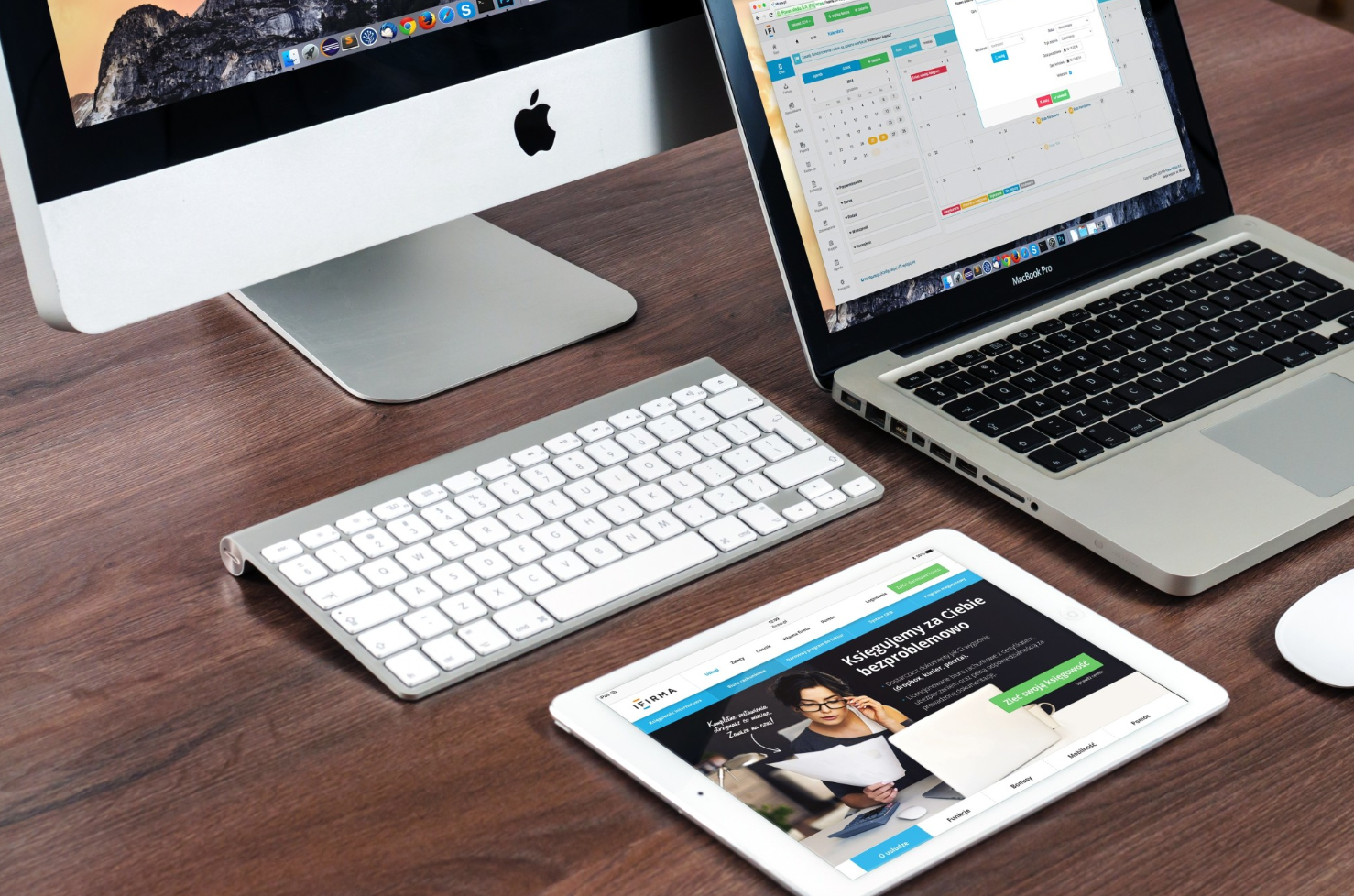
Leave a Reply